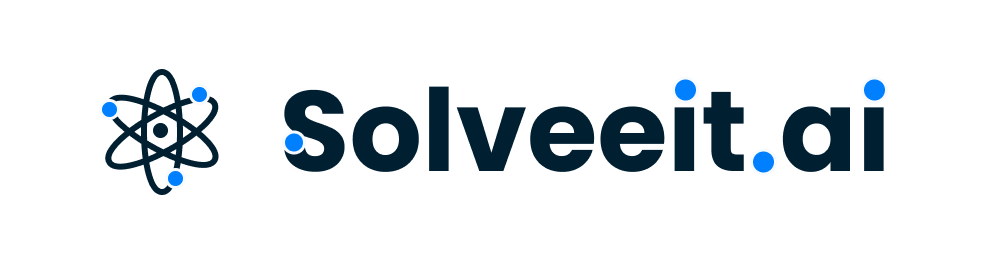Question
Question: How do you find limits on a graphing calculator?...
How do you find limits on a graphing calculator?
Solution
As there is no program to find the limits directly, we take the help of a table. The table provides the values of y corresponding to the approaching values of x . Thus, we can know what will be the value of the limit at the limiting value of x .
Complete step-by-step answer:
We can take the example of TI−84 as it is a graphing calculator. First, we need to switch on the calculator by pressing the “ON” key. After that, we press the “Y= “ key under the “STAT PLOT F1” heading to enter the function. Let us take the example of a function x−4x2−3x−4 .
After pressing the “Y= “ key, we first start a parenthesis by pressing the “ ( ” key to let the calculator know that we are entering the numerator. Then we enter the function by pressing the “ X,T,θ,n “ key. By pressing the “ X,T,θ,n “ key, x appears on the screen. We need to make it x2 . This is done by pressing the “x2 ” key. Then, we enter the minus sign using the “ − ” key. Then, we enter 2 by pressing the “ 2 ” key followed by again pressing the “ X,T,θ,n “ key to enter x . Having entered the numerator completely, we now close the parenthesis by pressing the “ ) ” key. Now, we need to enter the denominator of the function. We do so by pressing the “ ÷ ” key to let the calculator know that we are now entering the denominator. We now start another parenthesis by pressing the “ ( ” key and then enter x by pressing the “X,T,θ,n ” key. This is followed by pressing the “ − ” key and then the “ 4 “ key. We have now entered the denominator, or the entire function completely.
The limit to be evaluated is x→4limx−4x2−3x−4
Now, we have no direct program in graphing calculators to determine the limits. So, we need to use a table to see the value of y as the x approaches the limiting value. To have the table, we press the “ 2ND ” and then the “ GRAPH ” key. We get the table which has two columns, one for x and the other for y . The y values are corresponding to the x values. The values given at first are arbitrary. We don’t need them. So, we delete all of these data by pressing the “ DEL ” key. To find the limit, we need the values of x in the neighbourhood of the limiting condition. Thus, we need to enter the values of x manually. For this, we press the “2ND ” key and then the “ TBLSETF2 ” key to go to the properties of the table. Using the navigation keys correctly, we go to the “Indpnt: ” row on the screen. The cursor will be blinking on “ Auto ” so we need to move it to “Ask “. We then press the '' ENTER ” key, the “2ND ” key, and then the “ GRAPH ” key to return to the table. We now enter the values of x manually. This is done by entering the desired value and then press the “ ENTER ” key after each value. We take the values 3.8,3.9,3.99,3.999,4.001,4.01,4.1,4.2 . The corresponding values of y are seen to be approaching the value 5 around x=4 . This is the answer to the limit.
Note: The values of x being arbitrary at the beginning, we must remember to change them. The navigation keys should be used properly while changing the properties of the table. We should keep in mind to enter the parenthesis wherever required, otherwise the calculator will make a mistake.